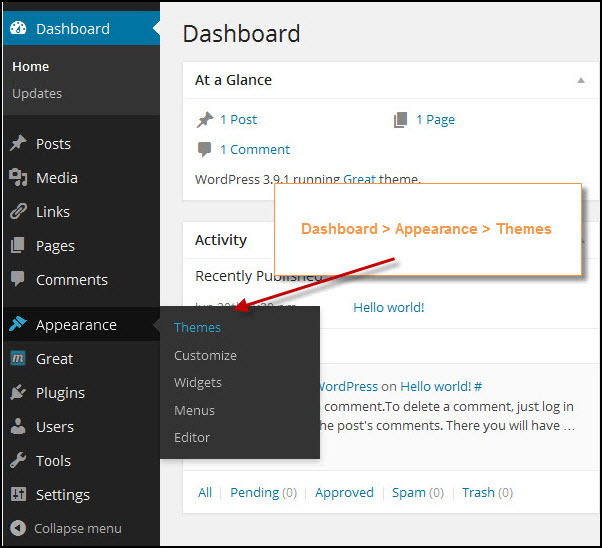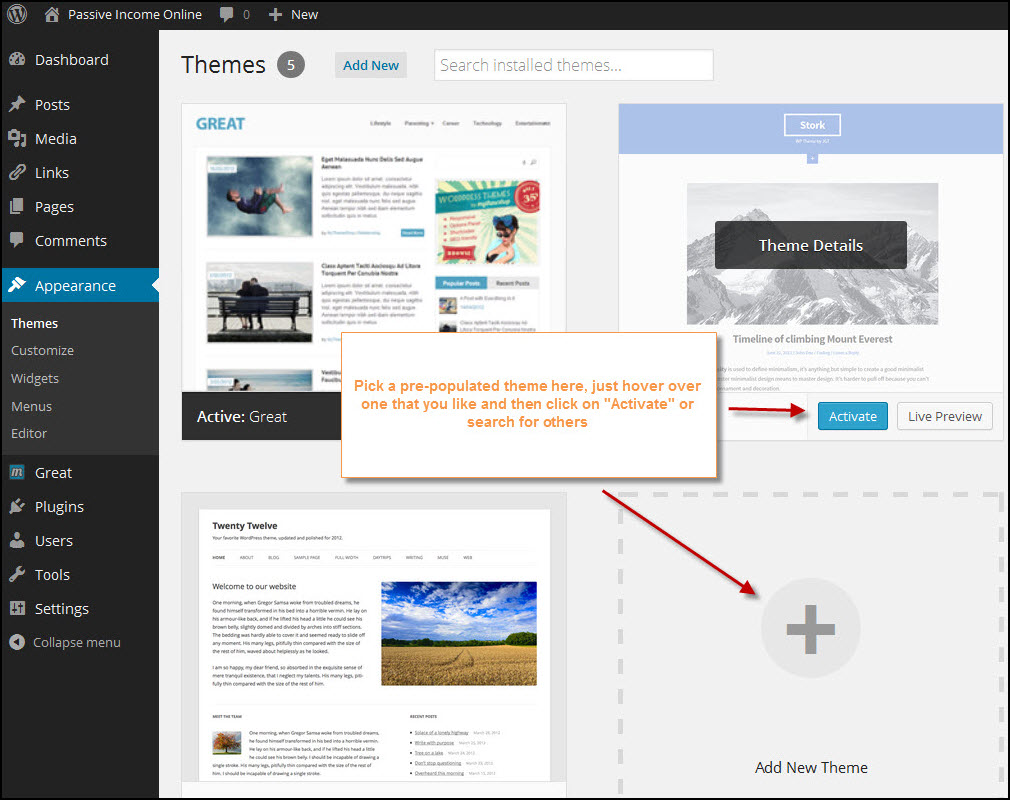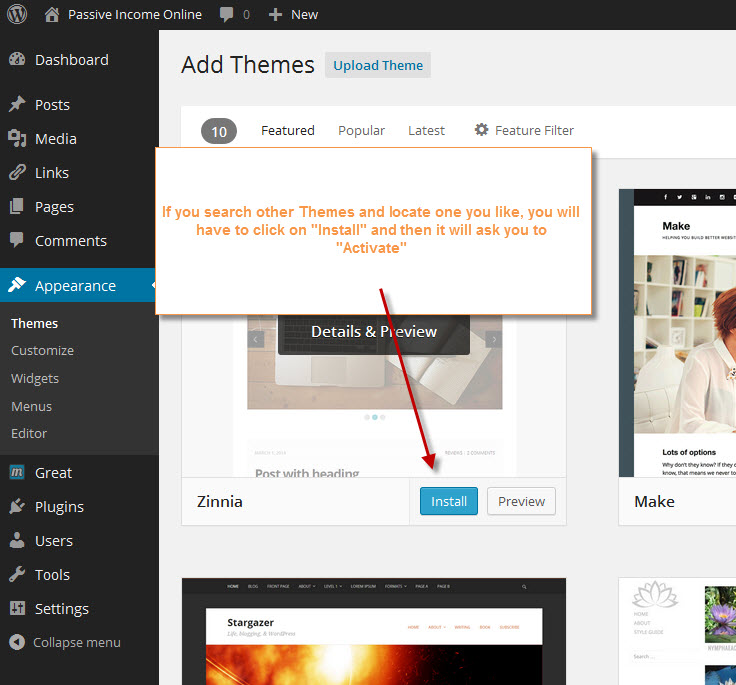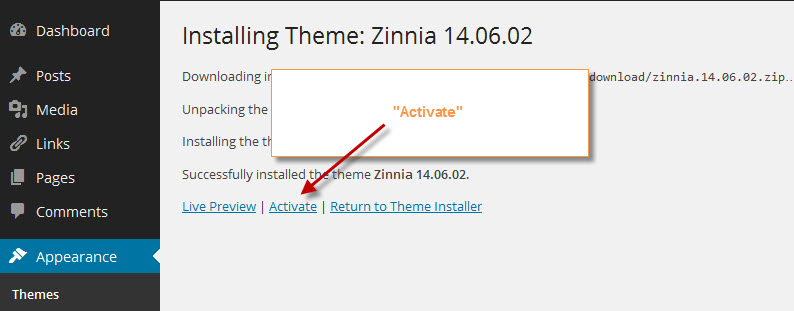How to Change or Upload A Custom Theme in WordPress
 Below are step by step instructions on how to change a WordPress theme from the default version you may have started the site with.
Below are step by step instructions on how to change a WordPress theme from the default version you may have started the site with.
In addition, you will also find instructions on how to upload a theme you may have downloaded for free somewhere else or purchased.
How to Change Your WordPress Theme
1. Login to your WP Dashboard and in your side menu go to “Appearance” > “Themes”
2. Pick and “Activate” any of the themes presented to you as a default or use the “Search & Filter” function to find another.
3. Simply clicking on “Activate” will change your theme
Below are screen shots on the above.
That is all there is to changing a theme on WordPress. Uploading a new theme is just as easy and is outlined below.
How to Upload a WordPress Theme
1. Login to your WP Dashboard and in your side menu go to “Appearance” > “Themes”
2. Towards the top of the page there is a “Add New” button, click on this and it will take you to the “Add Themes” page
3. Within this page at the top there is a “Upload Theme” button, click on this and upload your zipped files.
4. After the upload is complete, click on “Activate” and your done!
Below are screenshots on how to upload a theme.